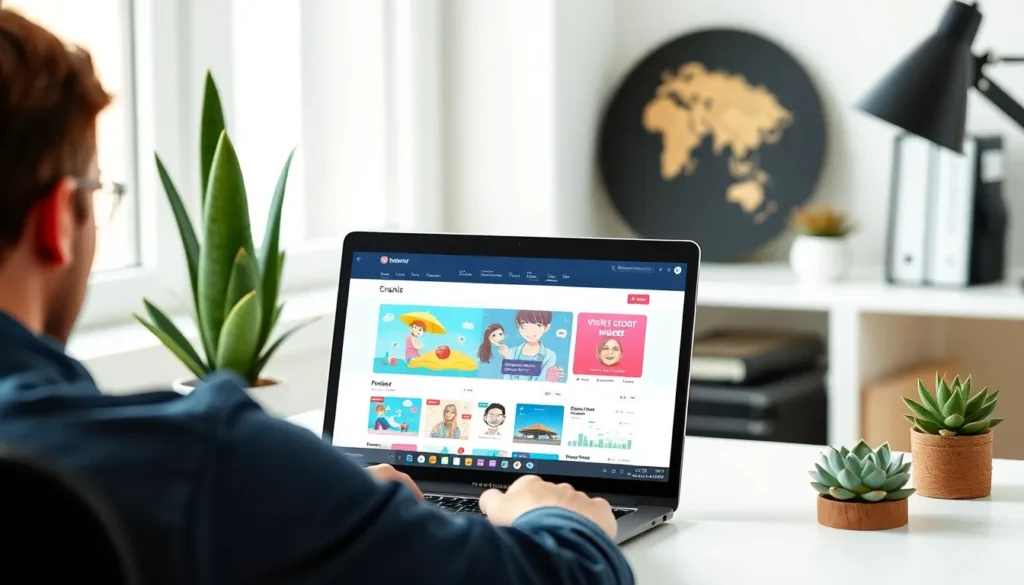Ever found yourself drowning in a sea of text in Google Docs, desperately trying to keep your thoughts organized? Anchoring text might just be the life raft you need. It’s like giving your words a cozy little home, making them easier to navigate and understand.
Imagine your readers sailing smoothly through your document instead of getting lost in a wordy wilderness. With just a few simple steps, they’ll appreciate the clarity and structure you provide. Plus, who doesn’t want to impress their colleagues with a document that looks like it was crafted by a pro?
Table of Contents
ToggleUnderstanding Anchored Text
Anchored text in Google Docs refers to text that is tied to an image or drawing within a document. This feature allows for precise positioning, making documents visually appealing and organized.
What Is Anchored Text?
Anchored text serves as a connection point for images or drawings. It maintains a consistent relationship between text and visuals, ensuring they move together when editing the document. Google Docs offers options for different anchoring methods, such as “Inline” and “Wrap Text.” Choosing an appropriate anchoring style greatly impacts the document’s aesthetics and flow.
Benefits of Using Anchored Text
Using anchored text offers various advantages for document creation. It enhances readability by ensuring that related visuals are easily accessible alongside appropriate text. This approach fosters a clean layout, making it simpler for readers to follow the content. Anchored text also prevents disarray that can occur during editing, maintaining context as changes occur. Overall, this feature strengthens the professionalism of documents presented to colleagues.
How to Anchor Text in Google Docs
Anchoring text in Google Docs significantly enhances document organization. It allows text to stay consistently aligned with images or drawings.
Step-by-Step Guide
- Select an image or drawing within the document.
- Click the “options” button in the toolbar that appears.
- Choose “Wrap text” or “Inline” from the dropdown menu for preferred anchoring.
- Adjust the text position by dragging it to the desired location.
- To view anchored text adjustments, click anywhere outside the image or drawing.
These steps ensure text and visuals move together seamlessly, improving layout clarity.
Common Mistakes to Avoid
Writers often forget to select an image before attempting to anchor text, making the process ineffective. Ignoring the difference between “Wrap text” and “Inline” anchoring can lead to unintended layouts. Overlooking the need to regularly change text placement after edits may result in misalignment. Additionally, not previewing the document can hinder the final visual presentation. Always double-check positioning before sharing the document to maintain a professional appearance.
Advanced Tips for Anchoring Text
Anchoring text improves document clarity and enhances reader experience. Implement these advanced tips for optimal results.
Using Anchored Text for Better Organization
Utilizing anchored text improves organization by linking visuals directly to related content. Writers can group textual explanations with relevant images seamlessly. By positioning graphics close to related information, the visual context becomes clearer. Ensure that the anchoring options, such as “Wrap Text,” complement the document’s flow. Writers achieve better coherence in their presentations when they maintain this relationship. Consider using multiple anchoring methods for diverse types of content. This approach leads to professional-looking documents that effectively communicate ideas.
Enhancing Document Navigation
Enhancing document navigation with anchored text allows readers to follow content effortlessly. Frequently, images or graphics serve as guides within the text. Readers can find specific sections faster when these visuals are properly anchored. Incorporating a linked table of contents improves navigation by providing quick access points throughout the document. Furthermore, this method allows for easier editing, since repositioning text will not disrupt the flow. Keep the layout consistent by aligning text and visuals. Achieving this symmetry results in a more navigable and visually appealing document.
Troubleshooting Anchored Text Issues
Anchored text may not function as expected due to various reasons. Users might find that images do not align with text correctly. Checking the selected anchoring option helps in addressing this issue.
Occasionally, dragging the image to reposition it causes the text to become unanchored. Ensuring that the proper anchoring method, such as “Wrap Text,” is utilized can prevent this. If the text format remains unresponsive, reverting to document history can restore previous settings.
Some users report difficulty in seeing changes reflected immediately. Refreshing the Google Docs page often resolves this delay and displays the current layout accurately. It’s also important to recognize that browser compatibility can affect functionality; using an updated version of Google Chrome or Firefox typically improves performance.
When changes in anchoring do not save, users should confirm their internet connection is stable. Saving the document regularly minimizes the chances of data loss. Additionally, incognito mode can help to eliminate conflicts caused by extensions or cached data.
Testing different devices may also unveil underlying problems. If issues persist across multiple devices, a more detailed review of settings might be necessary. Employing these troubleshooting tips empowers users to navigate anchored text effectively.
Mastering anchored text in Google Docs can significantly enhance document organization and clarity. By effectively linking text to images or drawings writers can create visually appealing layouts that improve readability. This technique not only streamlines the editing process but also ensures that content remains cohesive and easy to navigate.
With the right anchoring methods and troubleshooting tips at their disposal, users can avoid common pitfalls and present professional documents. Implementing these strategies allows for a more engaging reader experience while showcasing the writer’s ideas with precision and clarity. Embracing anchored text is a simple yet powerful way to elevate any Google Docs project.