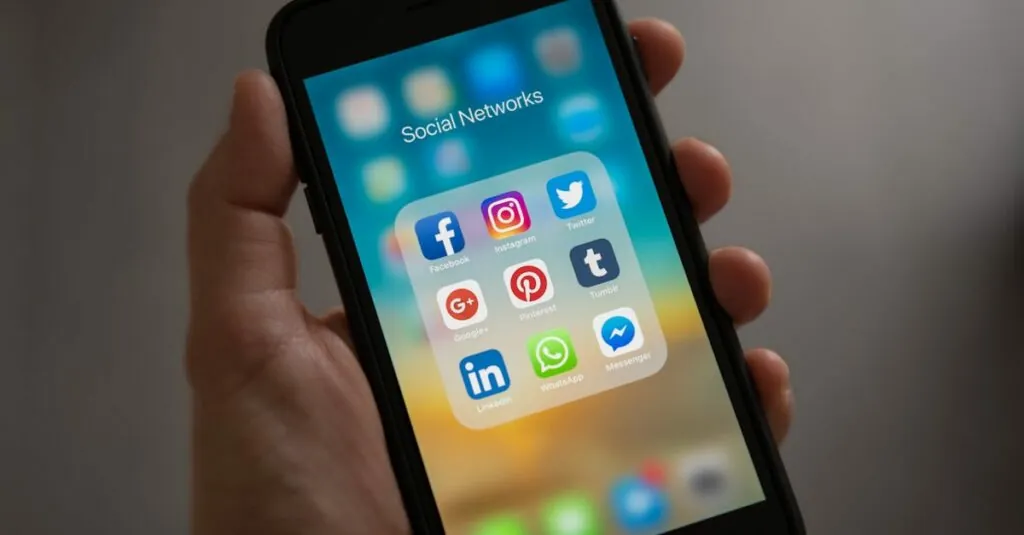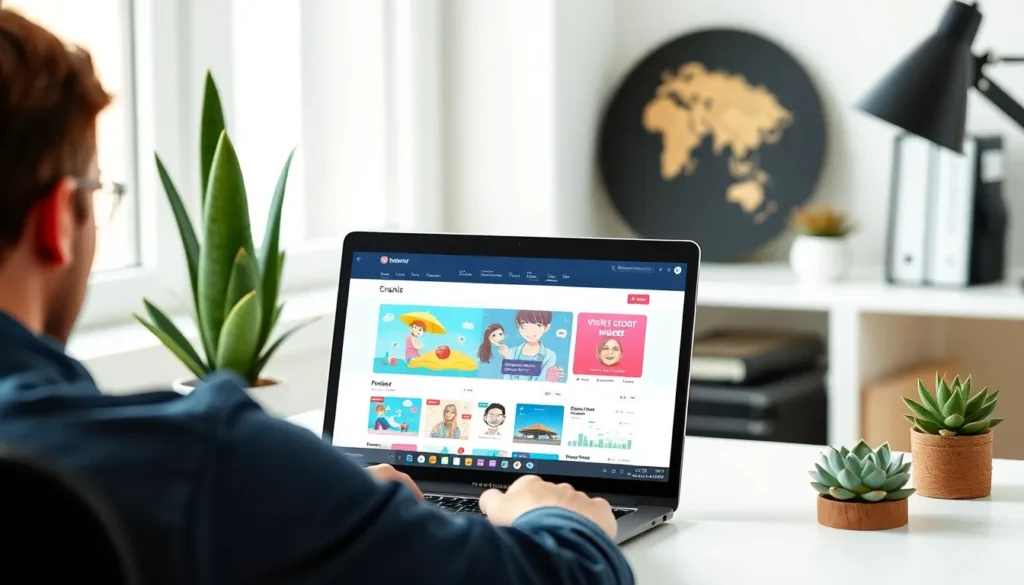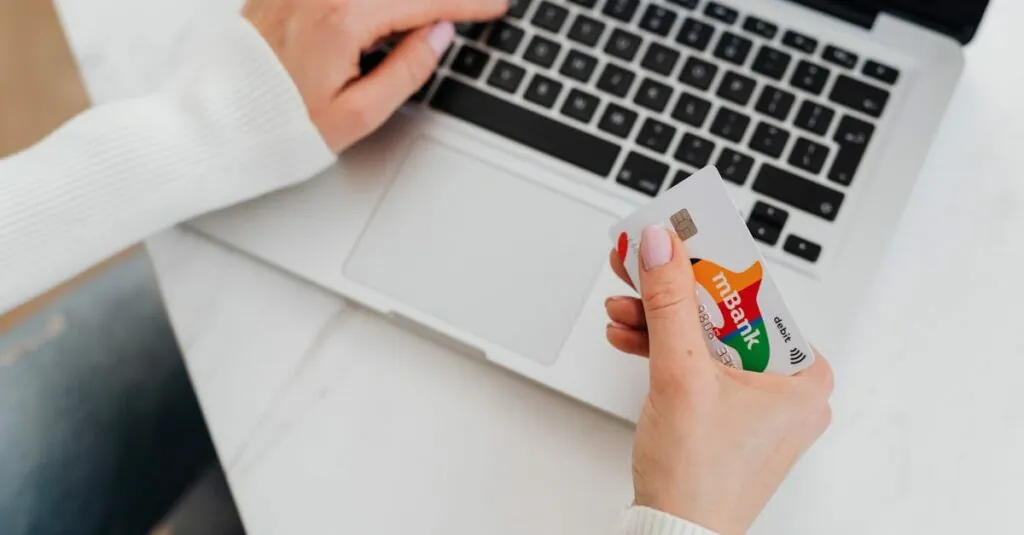Ever tried jazzing up a Google Doc and thought, “Why can’t I just throw in a circle or a star?” You’re not alone. Many users feel like they’re stuck in a world of plain text, longing for a little pizzazz. Adding shapes can transform your document from drab to fab, making it more engaging and visually appealing.
Table of Contents
ToggleUnderstanding Google Docs Shapes
Google Docs offers a variety of shapes, enhancing document aesthetics. Users can access basic shapes including rectangles, circles, and lines as they design their documents. Each shape possesses customizable options, allowing adjustments to colors, sizes, and borders, which helps create visually appealing layouts.
Shapes serve multiple purposes in documents. Designers often use them to highlight sections, create diagrams, or illustrate points more clearly. Users might consider practical applications such as flowcharts or infographics. Each shape contributes to clearer communication through visual representation.
Accessing shapes in Google Docs is straightforward. Users should click on the “Insert” menu. The “Drawing” option appears as a selection. After choosing this, the “+ New” button opens a canvas where shapes can be added. Following that, users can drag and drop shapes onto the canvas. Customization options, such as fill color and border style, appear on the toolbar, making it simple to tailor each shape to the document’s look.
Shapes can also interact with text. Placing text within or near a shape enhances clarity and emphasis. This practice makes it easier for readers to grasp important information quickly. Moving or resizing shapes proves convenient, ensuring they fit seamlessly within the text flow.
Using these tools effectively transforms a standard document. Engaging visuals capture attention, encouraging readers to explore further. Each shape added contributes to the document’s overall impact, illustrating points and engaging the audience visually and textually.
Accessing the Drawing Tool
Accessing the Drawing Tool in Google Docs is simple and efficient. Users need to navigate through the menu to find the appropriate options.
Navigating to Insert Menu
Start by locating the “Insert” menu at the top of the screen. Click on it to reveal a dropdown list of options. This menu contains various features, including shapes, images, and charts. Users can scroll through to explore all available tools, ensuring a streamlined search for shapes. Finding the desired feature takes only a few seconds when utilizing this user-friendly interface.
Selecting Drawing Option
Select the “Drawing” option from the “Insert” menu for access to the drawing canvas. A new window will pop up, enabling users to create their desired shapes. The canvas provides several tools, from lines to text boxes, facilitating customization. Users can draw freehand, add shapes, or include text to complement the design. This straightforward selection process allows for an efficient way to enhance documents visually.
Using Shapes in Google Docs
Shapes add versatility and creativity to Google Docs, enhancing overall document appeal. Users can incorporate various shapes to illustrate points or organize information effectively.
Choosing the Right Shape
Selecting a shape hinges on its intended purpose. Rectangles offer great structure for highlighting text, while circles draw attention and create welcoming visual elements. Triangles can direct readers’ focus, serving as pointers or emphasis markers. When illustrating flowcharts or diagrams, arrows provide clarity by showing direction. Each shape facilitates different communication styles, ensuring that users convey messages accurately.
Customizing Shape Features
Customizing shapes in Google Docs enhances their visual impact. Users can adjust colors, sizes, and border styles to match document themes. Applying fill colors improves visibility, while transparent backgrounds maintain a clean aesthetic. Borders can be made thicker or dotted for additional distinction. Text can also be inserted within shapes, allowing seamless integration with surrounding content. Enhancing shapes this way increases engagement and comprehension, making documents visually appealing.
Adding Shapes to Your Document
To add shapes in Google Docs, utilize the “Insert” menu. Selecting “Drawing” opens a new window, providing a canvas for creating shapes. Various options such as rectangles, circles, and lines are available, enabling users to choose according to their needs.
Customization options allow adjustment of colors, sizes, and border styles. By modifying these attributes, it’s easy to match shapes to the document’s theme. As shapes are added, interaction with text enhances clarity, making it easier for readers to digest key information.
To illustrate points more effectively, shapes serve multiple roles. Using rectangles can provide structure while circles create inviting visuals. Arrows clarify direction in diagrams, improving understanding for the audience.
Inserting shapes promotes creativity and engagement. After selecting a shape, users can drag to resize or reposition it on the canvas. Text can be placed within or adjacent to these shapes, further emphasizing important concepts.
Completing the drawing lets users integrate it into the document, making shapes blend seamlessly with the text. By utilizing the tools within Google Docs, documents transform from plain to dynamic, capturing interest and encouraging exploration.
Incorporating shapes into Google Docs is an excellent way to enhance the visual appeal and effectiveness of any document. By utilizing the Drawing Tool users can easily access a variety of shapes and customize them to fit their needs. This not only adds aesthetic value but also aids in conveying information more clearly.
Whether it’s highlighting important sections or creating informative diagrams shapes play a crucial role in document design. With a few simple steps users can transform their documents into engaging and visually appealing pieces that capture attention and improve reader comprehension. Embracing these tools can elevate the overall quality of any Google Doc.