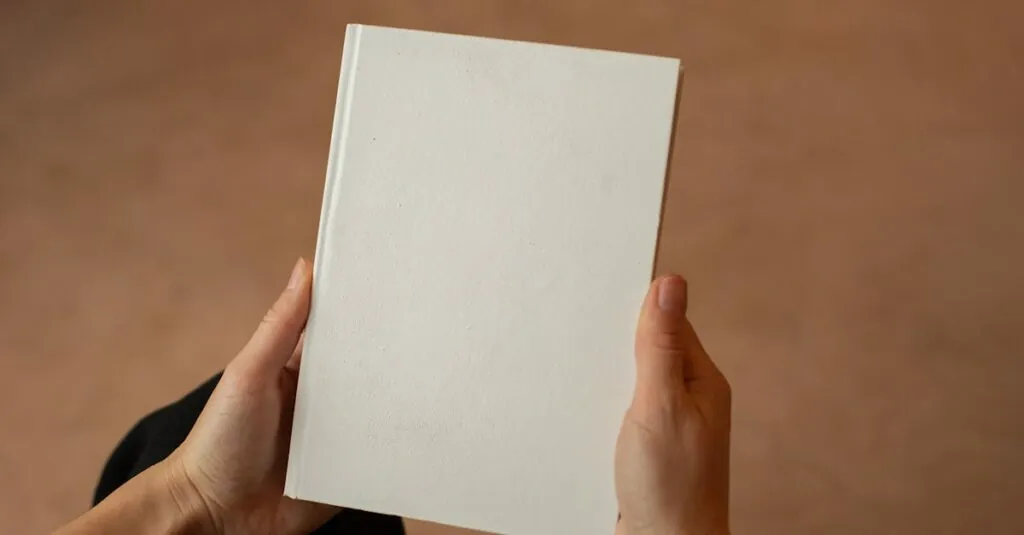In a world where collaboration reigns supreme, keeping your Google Docs safe from unwanted edits can feel like a Herculean task. Picture this: you’ve poured your heart and soul into a document, only to find your well-meaning colleague has turned it into a chaotic mess of typos and questionable formatting. Yikes! Wouldn’t it be great if you could just lock that document down like Fort Knox?
Table of Contents
ToggleOverview of Google Docs Security Features
Google Docs provides several features aimed at document security. These tools help users maintain control over who can access and edit their documents. Permissions settings play a vital role in protecting the integrity of content. Users can choose between viewing, commenting, or editing rights, depending on the level of collaboration required.
Version history offers an additional layer of security. This feature allows users to track changes made to a document over time. Users can restore previous versions, making it easier to recover content after unwanted modifications occur. Regular reviews of version history help identify specific edits and who made them.
Sharing options further enhance document safety. Users can generate shareable links with varying permission levels. Setting a link to “view only” can prevent unintentional alterations by collaborators. These options give users control over their document situations and ensure that their work remains intact.
Two-factor authentication strengthens account security. By requiring a second form of verification, users can protect their Google accounts and, consequently, their documents from unauthorized access. This added layer of security decreases the likelihood of external threats compromising document integrity.
Users can also take advantage of isolation features. Google Drive allows file organization within shared drives, limiting access to certain folders and documents. Assigning roles to team members helps maintain security while still fostering collaboration.
While Google Docs cannot be locked in a traditional sense, these features collectively safeguard content. Understanding how to utilize these security options empowers users to keep their documents secure in a collaborative environment.
Can You Lock a Document on Google Docs?
Google Docs doesn’t provide a traditional locking feature, but it offers various tools to control document editing and access.
Understanding Document Permissions
Permissions settings in Google Docs allow users to specify who can view, comment, or edit their documents. To set permissions, select the “Share” button and then choose one of three options: “Viewer,” “Commenter,” or “Editor.” Viewers can only read the document, while Commenters can leave feedback. Editors have full access to make changes. Adjusting these settings effectively protects content from unwanted modifications.
Methods to Restrict Access
Access restrictions can enhance document security in Google Docs. Users can generate shareable links with different permission levels, such as “view only,” preventing unauthorized edits. Additionally, using the “Advanced” sharing options grants control over who can access the document, thereby limiting exposure to specific individuals or groups. Enabling two-factor authentication for accounts adds another security layer, further safeguarding sensitive information.
Alternatives to Locking Documents
Google Docs offers various ways to protect documents without traditional locking. Users can explore several strategies to maintain security while collaborating effectively.
Suggested Collaboration Strategies
Assigning specific roles enhances document integrity. Setting permissions allows users to choose who can view, comment, or edit. Selecting the “Commenter” role reduces the risk of unwanted changes while encouraging feedback. Regularly reviewing contributors also helps ensure only trusted individuals access sensitive information. Establishing guidelines for editing and commenting creates a clearer workflow and minimizes confusion among team members. Utilizing shared folders can further streamline access while keeping editorial control localized.
Using Version History for Security
Version history presents a crucial tool for maintaining document control. Users can track edits and see changes made over time, making it easy to identify unwanted alterations. Accessing version history allows individuals to revert to prior iterations of a document, restoring original content quickly. Reviewing specific versions helps users understand the evolution of their documents and offers transparency in collaborative efforts. It keeps everyone aware of contributions and ensures that significant changes aren’t lost or forgotten.
Maintaining document integrity in Google Docs is essential for effective collaboration. By utilizing the available security features users can control access levels and minimize unwanted edits. The ability to track changes through version history adds another layer of protection ensuring that any alterations can be easily managed.
Implementing two-factor authentication and isolating sensitive documents further enhances security. Assigning specific roles and establishing clear guidelines fosters a productive environment while safeguarding important content. With these strategies in place users can confidently collaborate without compromising the quality of their work.