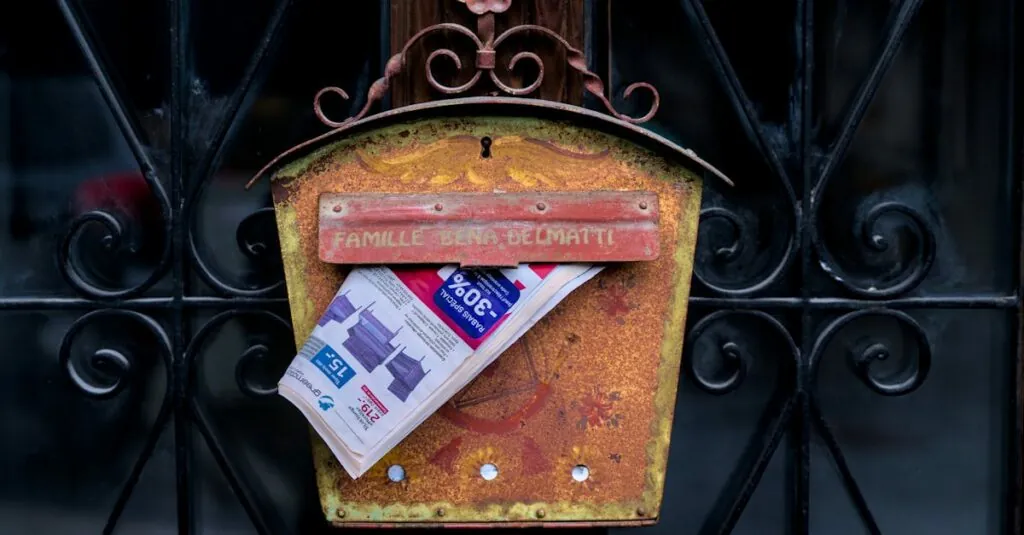Creating a book cover might seem like a task reserved for graphic design wizards, but fear not—Google Docs is here to save the day! With a few simple clicks and some creativity, anyone can whip up a stunning cover that’ll make readers stop scrolling and start drooling. Who knew that the same platform used for essays and spreadsheets could also help you channel your inner Picasso?
Table of Contents
ToggleUnderstanding Book Cover Design
Book cover design combines creativity with strategic choices. Understanding design principles elevates the visual appeal of a book, making it more marketable.
Importance of a Good Book Cover
A good book cover captures attention immediately. It serves as the first impression and can influence a reader’s decision to pick up the book. Statistics show that 75% of readers judge a book by its cover. This emphasizes the role of design in attracting potential buyers. A professionally designed cover also enhances the perceived value of the content. Investing effort into this aspect ensures the book stands out in a crowded market.
Elements of a Book Cover
Elements of a book cover include imagery, typography, and color schemes. Imagery conveys themes or emotions that resonate with the readers. Typography must be legible and reflect the genre or tone of the book. Color schemes evoke specific feelings and draw the reader’s eye. Additionally, the spine and back cover hold crucial space for information like the synopsis and author’s bio. Balancing these elements creates an appealing and cohesive design that communicates the essence of the book effectively.
Setting Up Google Docs for Design
Setting up Google Docs for your book cover design lays the foundation for an effective project. Starting with the right settings is crucial for achieving professional results.
Choosing the Right Document Size
Select an appropriate document size to match the standard dimensions of your book cover. Common sizes include 6 x 9 inches for trade paperbacks or 5.5 x 8.5 inches for smaller formats. This choice directly influences the overall appearance of the cover. Access the document settings by clicking on File, then Page setup. Adjust the width and height to fit your selected dimensions, ensuring consistency throughout the design process.
Adjusting Page Orientation
Modify the page orientation to suit the design style. Most book covers utilize portrait orientation, but specific genres may benefit from landscape. To change orientation, navigate to File, then Page setup, where options for portrait and landscape orientation are available. Selecting the appropriate orientation optimizes space for important components like images and text, enhancing the visual flow of the cover. This adjustment should cater to both aesthetic and practical requirements of the final design.
Creating Your Book Cover
Creating a book cover in Google Docs involves several essential steps to ensure it stands out. The process includes selecting a background, adding text elements, and incorporating images or graphics.
Selecting a Background
Choosing the right background sets the tone for the book cover. A solid color can provide a clean, professional look. Textured or patterned backgrounds may evoke specific themes or emotions. Apply a background color or image by accessing the “Format” menu and selecting “Page color” or “Background.” Consider the genre of the book; bright colors often suit children’s books, while darker tones may work better for thrillers or mysteries. Check the contrast between the background and text to maintain legibility.
Adding Text Elements
Text elements play a critical role in conveying the book’s title and author name. Use the “Insert” menu to create text boxes for individual components. Select fonts that align with the genre; serif fonts often lend a classic feel, while sans-serif fonts offer a modern touch. Adjust font size to ensure readability, especially for titles. Position text strategically on the cover, maintaining balance with other design elements. Avoid overcrowding; ample white space enhances focus and aesthetics.
Incorporating Images and Graphics
Images and graphics enhance visual appeal and encapsulate the book’s theme. To insert images, utilize the “Insert” menu and choose “Image.” Consider using high-resolution graphics to maintain quality. Place images thoughtfully; they can occupy backgrounds, juxtapose text, or serve as focal points. Ensure that images complement the overall design rather than compete with it. Additionally, explore tools like Google Drawings for custom graphics to personalize the cover further. Combining relevant images with thoughtful placement creates a compelling design.
Finalizing Your Design
Finalizing a book cover involves careful attention to detail. Review all design elements to ensure cohesiveness. Consider image sharpness and clarity; blurred graphics detract from professionalism. Check that typography is legible and genre-appropriate; fonts should complement the overall aesthetic. Editing text for errors is crucial since even minor mistakes can diminish credibility.
After thorough review, adjustments can elevate the design further. Modify colors if they don’t convey the intended tone, and ensure contrast aligns with readability. Taking a step back to view the cover as a whole often reveals areas requiring enhancement.
Reviewing and Editing
Reviewing the design is essential for creating a polished final product. Start by examining imagery for optimal resolution; low-quality images can harm the overall look. Fonts need scrutiny too; legibility should remain a priority for all title and author text. Check the alignment of all elements, ensuring they follow a balanced structure. Edit any typos or grammatical errors; precision reflects professionalism. Observing the cover from different distances offers insight into its visual impact, revealing if adjustments are necessary.
Exporting Your Book Cover
Exporting the completed book cover correctly retains design integrity. Choose the right file format for your needs, typically PDF for print and PNG or JPEG for digital publishing. Opt for high resolution; 300 DPI is suitable for print, while 72 DPI suffices for websites. Select “Download” or “Export” in Google Docs and ensure all settings reflect professional standards. Naming the file descriptively aids in identification and organization. Lastly, save a backup in multiple formats; keeping copies ensures access for future adjustments or revisions.
Creating a book cover in Google Docs is an accessible and rewarding endeavor for anyone willing to explore their creativity. By understanding the fundamental elements of design and following the outlined steps, anyone can produce a visually appealing cover that stands out.
Attention to detail during the design process ensures that every aspect from imagery to typography aligns with the book’s theme and genre. The final review and export phases are crucial for achieving a polished look ready for publication.
With the right tools and a bit of imagination, a captivating book cover is within reach, making it possible to leave a lasting impression on potential readers.