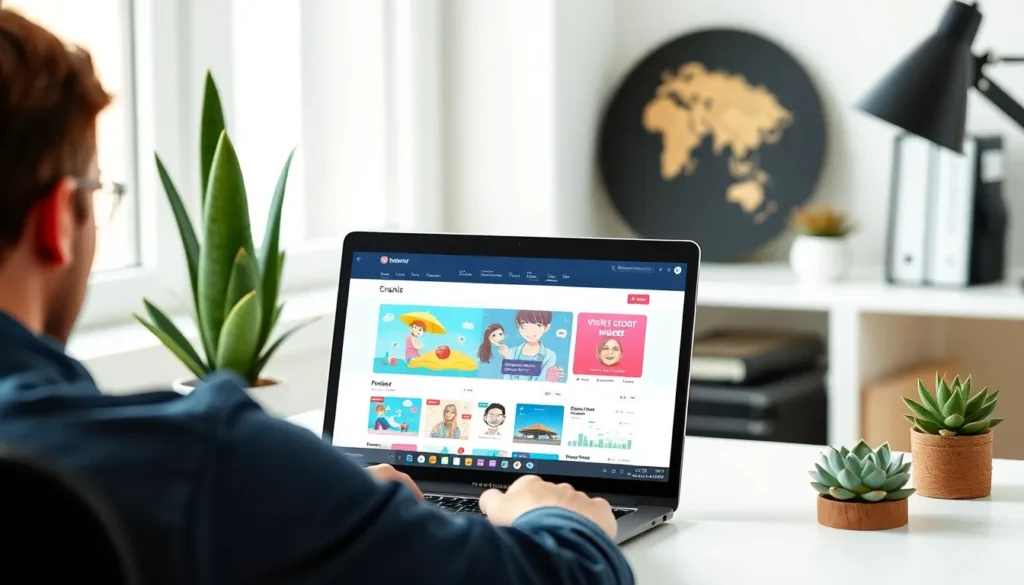Creating a histogram in Google Docs might sound like a task reserved for math wizards or data analysts, but fear not! With a few simple steps, anyone can turn a sea of numbers into a visual masterpiece. Imagine impressing your friends and colleagues with your newfound data visualization skills while secretly feeling like a genius.
Histograms are more than just fancy graphs; they’re powerful tools that help make sense of data at a glance. Whether you’re analyzing survey results or showcasing sales trends, a well-crafted histogram can elevate your presentation from “meh” to “wow!” So grab your virtual lab coat, and let’s dive into the world of histograms—where numbers become art, and Google Docs transforms into your new best friend.
Table of Contents
ToggleUnderstanding Histograms
Histograms represent data distributions using bars. Each bar illustrates a range of values, facilitating comparisons between different data groups. By analyzing these visualizations, individuals can discern patterns, trends, and frequencies within datasets.
Data ranges, known as bins, divide the entire dataset into sections. Each bin corresponds to a frequency count, showing how many data points fall within that range. This structure streamlines the understanding of large volumes of information.
Histograms differ from other charts, such as bar graphs, by representing continuous data rather than categorical data. Users find histograms particularly beneficial when visualizing the underlying distribution of numerical data.
Common applications include analyzing test scores, measuring temperatures, or presenting sales figures over time. Histograms empower users to spot variations within datasets, making them a preferred choice for many data analysis tasks.
When creating a histogram, selecting the appropriate bin width affects the visualization’s clarity and effectiveness. Small bins can provide detailed insights, while larger bins offer a broader perspective. Striking the right balance between these options enhances comprehension.
Histograms serve researchers, educators, and business analysts alike, aiding in informed decision-making. As such, their role in data visualization remains significant in various fields, reinforcing their importance in Google Docs and beyond.
Preparing Your Data
Preparing data effectively sets the stage for creating an accurate histogram. Start by organizing the dataset in Google Sheets for clarity and ease of access.
Organizing Data in Google Sheets
Data organization in Google Sheets enhances usability and efficiency. First, input all relevant numerical values into one column, ensuring each entry aligns with its respective data point. Next, label the columns clearly to assist with prompt identification of information. Each row should correspond to an individual data entry, preventing confusion during analysis. Grouping similar data can help visualize trends and improve histogram accuracy. Periodically reviewing data integrity prevents errors from creeping in, maintaining the overall quality of the dataset.
Formatting Data for Histogram Creation
Data formatting plays a crucial role in histogram creation. Ensuring the numerical data is in a single column simplifies the process significantly. Choose clear, distinct labels for bins based on ranges of data values. Establishing specific intervals for bins allows for easy calculations of frequencies. Aligning the dataset according to the chosen bin intervals helps streamline the process further. Finally, double-check all entries for consistency before proceeding to create a histogram, as accurate input yields more reliable visualizations.
Creating the Histogram
Creating a histogram in Google Docs involves utilizing Google Sheets for data preparation and visualization. Histograms help represent distributions efficiently, making insights more accessible.
Using Google Sheets for Histogram
Google Sheets serves as the primary tool for organizing data prior to histogram creation. Input all relevant numerical values into a single column, ensuring clear labels for each entry. By grouping similar data into bins, users can effectively highlight trends. After organizing the data, select it and use the chart feature in Sheets to create the histogram. The histogram reveals frequency distribution, showcasing how often data points fall within specified ranges. This step lays the foundation for a visually appealing and informative histogram.
Customizing Your Histogram
Customizations enhance the readability and visual appeal of histograms. Once the histogram appears in Google Sheets, users can modify colors, bar widths, and labels to fit their preferences. Choose colors that differentiate each data set effectively. Adjust bar widths to strike a balance between clarity and detail. Labels should be descriptive enough to inform viewers about the data represented. Consider adding a title that concisely describes the histogram’s purpose. These customizations allow users to communicate information clearly and make the most of their visual data representation.
Inserting the Histogram into Google Docs
Inserting a histogram into Google Docs involves several straightforward steps that enhance data presentation.
Options for Insertion
Users can insert their histogram directly from Google Sheets. Once the histogram is created in Sheets, selecting the chart and clicking on the three dots in the top right corner provides the option to copy the chart. After copying, users can return to their Google Docs document and paste the chart directly. Additionally, selecting “Insert” in the menu and then “Chart” offers the option to import from Sheets. Either method ensures seamless integration of visual data into documents, promoting clarity.
Adjusting Size and Position
Adjusting the size and position of the histogram in Google Docs is crucial for effective presentation. Users can click on the inserted histogram to activate sizing handles, which allow them to resize the chart as needed. Moving the histogram involves dragging it to the desired location within the document. Proper alignment enhances the overall layout, making it visually appealing. For optimal results, maintaining proportions while resizing helps keep the data clear and readable.
Creating a histogram in Google Docs is a straightforward process that empowers users to visualize data effectively. By following the outlined steps and utilizing Google Sheets for data preparation, anyone can transform numerical data into insightful visual representations.
With the right bin selection and formatting, histograms can reveal patterns and trends that might otherwise go unnoticed. This tool is invaluable for educators, researchers, and business analysts alike. Embracing these data visualization techniques not only enhances understanding but also aids in making informed decisions.
Utilizing Google Docs for histograms adds a professional touch to presentations, ensuring that data is communicated clearly and engagingly.