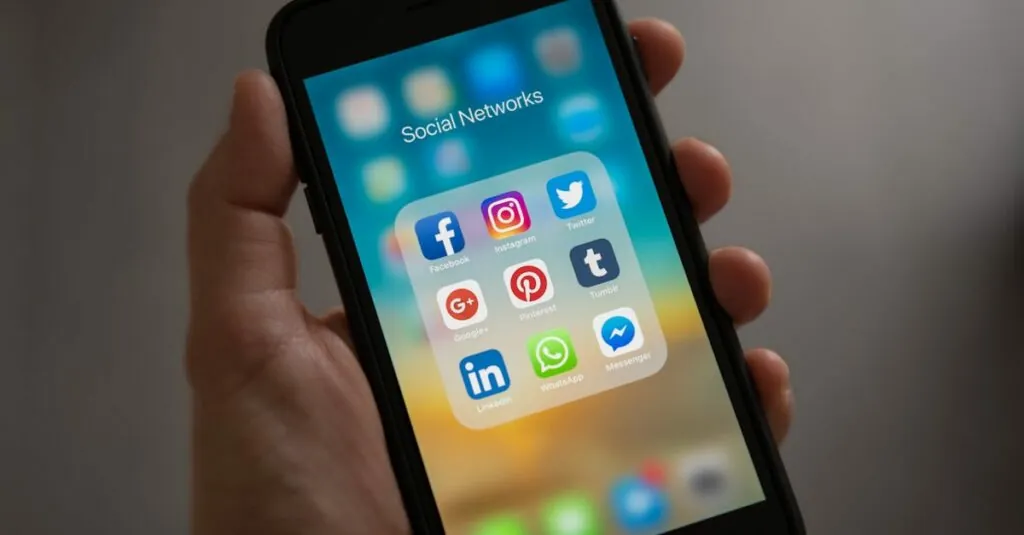Ever found yourself staring at a bland Google Docs font and thinking, “I need to spice this up!”? You’re not alone. Many users crave a touch of personality in their documents, and while Times New Roman has its charm, it can’t compete with that quirky font you’ve been eyeing. Luckily, uploading fonts in Google Docs is easier than finding a cat video on the internet.
Table of Contents
ToggleUnderstanding Google Docs Fonts
Google Docs provides options to improve document aesthetics through fonts. Users can leverage the default selections or explore uploading custom ones.
Default Font Options
Google Docs features several default fonts, including Arial, Verdana, and Georgia. These fonts cater to diverse styles and preferences. Users select from the font menu, easily finding options suited for various document types. Classic styles like Times New Roman offer familiarity, while modern choices provide freshness. Typically, users can customize font size and color in conjunction with style, allowing for enhanced personalization.
Limitations of Google Docs Fonts
While Google Docs offers many fonts, some limitations exist. Users can’t upload font files directly within the platform. This restriction affects those wanting to use specialized fonts not present in the default library. Additionally, compatibility issues arise when sharing documents with non-Google accounts. Recipients may not see the intended font if they lack access. Understanding these constraints helps users make informed decisions about their font choices.
Methods to Upload Fonts
Customizing fonts in Google Docs enhances document appeal. Several methods allow users to upload and access a variety of fonts.
Using Extensis Fonts Add-on
The Extensis Fonts add-on offers a straightforward way to incorporate new fonts. To use this add-on, users access the “Add-ons” menu in Google Docs, select “Get add-ons,” and search for “Extensis Fonts.” After installation, activate the add-on through the “Add-ons” menu. Once opened, a sidebar appears, displaying a wide array of fonts. Users can choose any font and apply it directly to selected text in their document. This method simplifies font customization while expanding options beyond Google’s standard offerings.
Uploading Fonts via Google Fonts
Google Fonts provides a vast library of free, open-source fonts. Users can browse the Google Fonts website to find their desired style, then select and customize fonts as needed. After choosing a font, users can access the “Embed” option to obtain a URL or code snippet. Copying this code allows users to integrate the chosen font into their Google Docs environment via third-party platforms. This workaround offers another valuable avenue for font personalization in documents.
Step-by-Step Guide
This section provides clear instructions for uploading fonts in Google Docs using two primary methods.
Step 1: Opening Google Docs
To start, access Google Docs by navigating to docs.google.com. The user must sign in with their Google account. Upon signing in, choose or create the document in which the custom font will be used. The interface displays various templates and documents. Users can select an existing file or click the blank document option. This initial step sets the stage for customizing the text with unique fonts.
Step 2: Installing the Add-on
Next, access the add-ons menu by clicking “Extensions” at the top of the screen. From this menu, select “Add-ons” and then “Get add-ons.” A new window opens, allowing users to search for “Extensis Fonts.” Clicking the Extensis Fonts option will lead to an install button. After installation, the add-on integrates into Google Docs. Users receive a prompt confirming successful installation. This add-on simplifies the process of adding various fonts to the document.
Step 3: Selecting Your Font
After installing the add-on, it’s time to utilize it. Open the Extensis Fonts sidebar by navigating to “Extensions,” then selecting “Extensis Fonts,” followed by “Start.” The sidebar displays an array of fonts to choose from. Users can scroll through the list or use the search bar to find specific fonts. Once a font is chosen, click on it to apply it to the selected text in the document. This step enhances visual appeal by introducing customized font styles.
Tips for Using Fonts in Google Docs
Using the right fonts enhances document aesthetics and readability. Choosing a font that reflects the document’s tone creates a cohesive look.
Choosing the Right Font
Finding the appropriate font involves understanding the document’s purpose. For professional reports, fonts like Arial or Georgia convey professionalism. Creative projects benefit from more playful fonts; options like Pacifico or Dancing Script add flair. Readable fonts ensure comfort during prolonged viewing. Always consider the audience and context, as font choices can impact how the content is perceived. To maintain consistency, limit font styles to two or three within a document. This practice not only simplifies design but also enhances visual clarity.
Ensuring Compatibility
Compatibility issues may arise when sharing documents across different platforms. Some fonts may not display correctly if the recipient lacks the same font installed. To mitigate this risk, selecting widely available fonts ensures consistent appearance for all recipients. Stick to fonts included within Google Docs or those easily accessible via Google Fonts. Utilizing the Extensis Fonts add-on can alleviate compatibility concerns, as it offers a range of fonts designed for Google Docs sharing. Checking how fonts render on various devices also ensures that the intended design remains intact.
Enhancing documents in Google Docs with custom fonts can significantly elevate their visual appeal. By utilizing tools like the Extensis Fonts add-on or Google Fonts, users can easily access a wide range of font options that align with their personal or professional style.
It’s essential to select fonts that not only look great but also enhance readability and maintain the document’s tone. While there are some limitations regarding font compatibility when sharing, being mindful of these factors can help ensure a polished presentation.
With the right approach and tools, anyone can transform their Google Docs experience and create visually stunning documents that stand out.